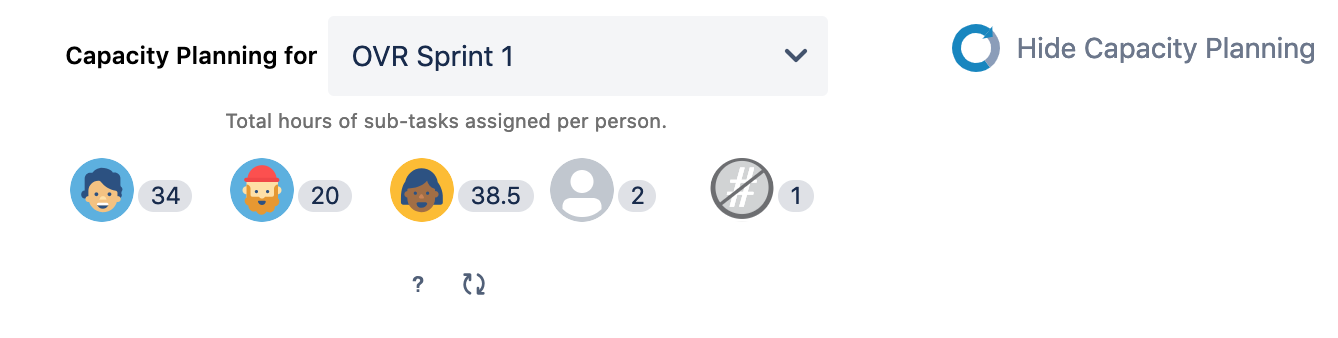How to run Sprint Planning
- Determine roughly how much capacity your team members will have in the Sprint (e.g. Bob will have 20 hours to spend, Sally will have 40 hours, and so on).
- Pull an issue into your Sprint.
- Break it down into sub-tasks.
- For each sub-task, assign a person and a time-based estimate to it (e.g. Bob for 4 hours).
- Refresh Capacity for Sprint Planning to see an up-to-date count of how many hours team members have been assigned to the Sprint.
- Repeat until all issues (that will be worked on in the Sprint) have been broken down.
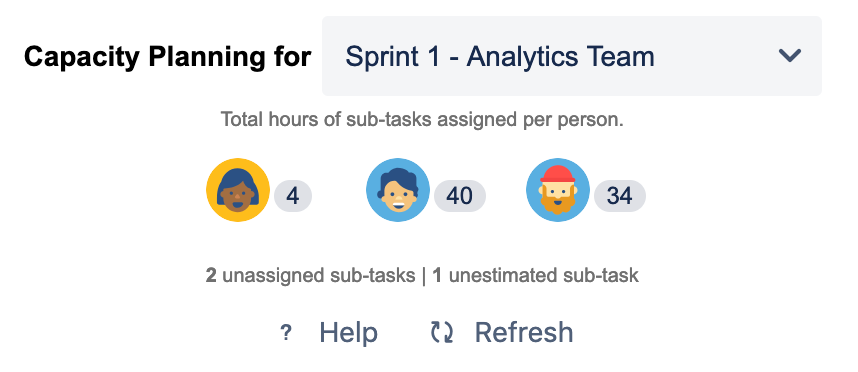
Note: Even though this tool helps you assign tasks to individuals, we recommend that in the spirit of Agile, you remain flexible during the Sprint and re-assign tasks if/when the need arises.
Seeing estimates by team members
Capacity for Sprint Planning calculates the sum of each team member’s sub-task estimates for a Sprint.
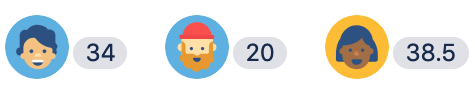
For example, if Bob is working on 3 sub-tasks which are estimated to take 2, 4 and 6 hours respectively to complete, we’ll display ‘12’ next to his avatar.
Seeing estimates for unassigned sub-tasks
We calculate the total number of unassigned sub-tasks for a Sprint.
![]()
For example, if there are two sub-tasks that are unassigned, we’ll show ‘2’ next to the unassigned icon. This will help to prevent sub-tasks slipping through the cracks during your Sprint.
Seeing estimates for unestimated sub-tasks
We calculate the total number of unestimated sub-tasks for a Sprint.
![]()
For example, if you have 1 sub-task that is unestimated, we’ll show ‘1’ next to the unestimated icon. Then, you can estimate those unestimated sub-task(s) before you leave your Sprint Planning session.
Board compatibility
This Jira app works for Scrum boards only.
For Jira server, find/hide the app at the top right corner of your Backlog page and click Show/Hide Capacity Planning.